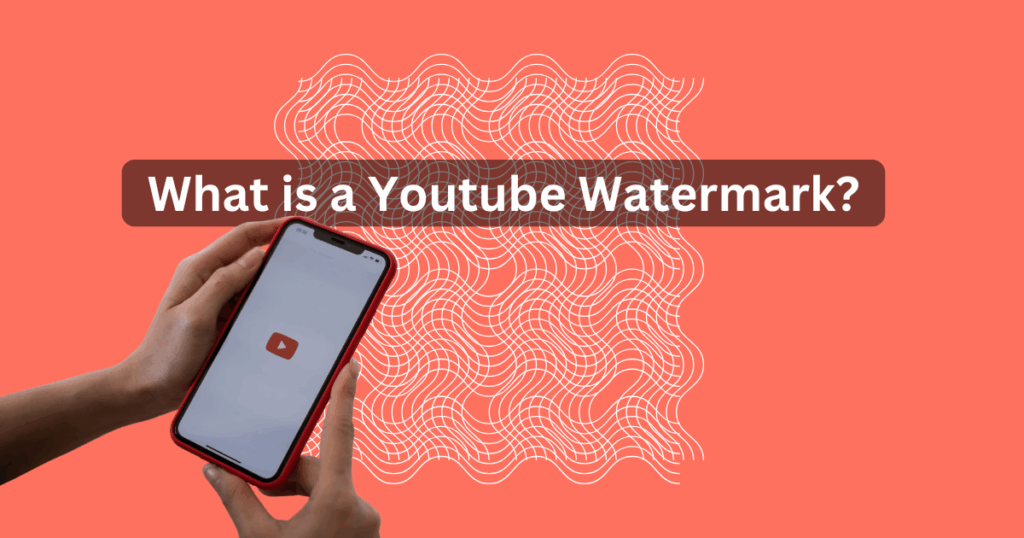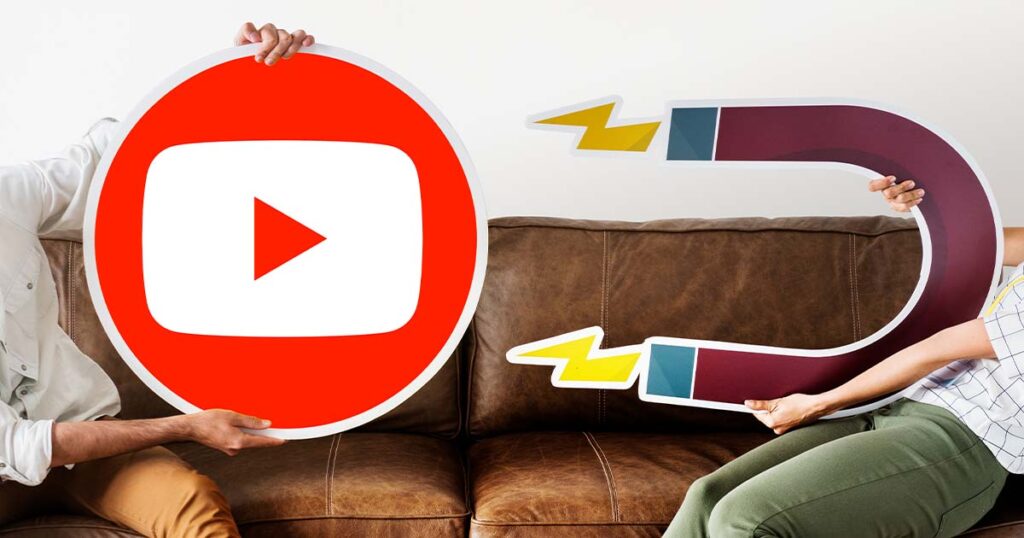What is a Youtube watermark?
A YouTube watermark is a small, often transparent brand logo typically positioned in the bottom-right corner of a video. It serves as a subtle yet effective branding tool for creators looking to reinforce their identity across all their content.
Creators often use watermarks to:
- Boost brand awareness – Your logo stays visible throughout the video, keeping your brand top of mind.
- Drive traffic to your channel or website – If made clickable, it encourages viewers to explore more of your content.
- Increase subscribers – Watermarks double as a “subscribe” button, making it easier for viewers to join your audience.
- Protect your content – While not foolproof, a watermark can deter plagiarism by marking your video as uniquely yours.
However, poor execution can have the opposite effect. If a watermark is too large, distracting, or aggressively placed, it might come across as intrusive and even damage your credibility. The key is balance—subtle yet noticeable, professional yet unobtrusive.
Pros and cons of a Watermark
| Pros | Cons |
|---|---|
|
|
The trick is to maximize the pros while minimizing the cons—thoughtful placement, subtle design, and a clear call to action can make a big difference.
Step-by-Step Instructions
1. Create Your Watermark
Before you upload your watermark to YouTube, you need to create a clean, professional design. Here’s how:
- Your channel logo
- Your channel name in simple text
- A subscribe icon (optional, but could encourage more clicks)
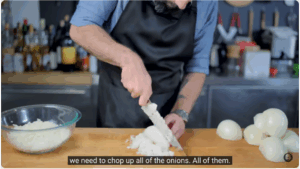
Snippet from Binging with Babish – see the tiny logo in the bottom right hand corner. It’s clean, discreet and clickable.
2. Upload Your Watermark to YouTube
Once you’ve designed your watermark, here’s how to add it to your videos:
- Log in to YouTube Studio – Go to studio.youtube.com and sign in to your account.
- Navigate to “Customization” – In the left-hand menu, click Customization, then select the Branding tab.
- Upload your watermark – Click Upload, then choose the PNG file you created.
- Select when it appears:
- Entire video – The watermark is visible throughout.
- Custom start time – Choose a specific point in the video for it to appear.
- End of video – Displays only in the final seconds of the video.
- Save your changes – Click Publish, and your watermark will automatically be applied to all your videos.
Best Practices for your Youtube Watermark
To make the most of your watermark without irritating viewers, keep these best practices in mind:
- Keep it simple – A clean, minimalistic logo works best. Avoid flashy or cluttered designs. Inappropriate logos frustrate viewers.
- Use transparency – A subtle, semi-transparent watermark is less distracting and blends seamlessly with your content.
- Make it recognizable – Ensure your watermark aligns with your overall brand identity to show professionalism and authenticity.
- Optimize size & placement – It should be visible but not intrusive. Try to stick to the bottom-right corner, and make sure all key visuals, like faces or text, aren’t compromised.
- Encourage engagement – If your goal is to gain subscribers, make sure your watermark is easy to notice and understand.
- Track performance – Before applying changes, note important metrics like traffic and conversion rates. Make the changes, and wait the appropriate time to see the effect of a watermark on key metrics.
A YouTube watermark is a small but powerful tool. When used effectively, it enhances branding, drives engagement, and subtly encourages more subscribers. However, if overdone, it can be distracting or even off-putting. The key is balance — thoughtful placement, a clean design, and a clear purpose.
Done right, your watermark can work in the background, strengthening your brand without taking attention away from your content. So go ahead, add one to your videos, and let it work its magic!